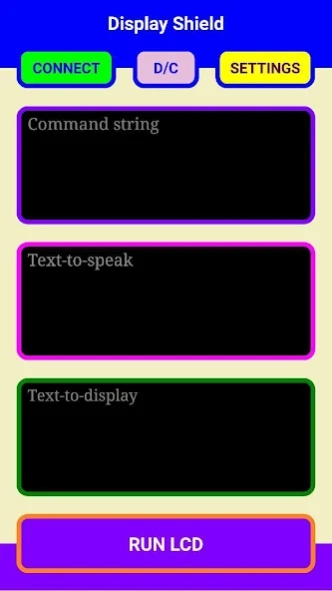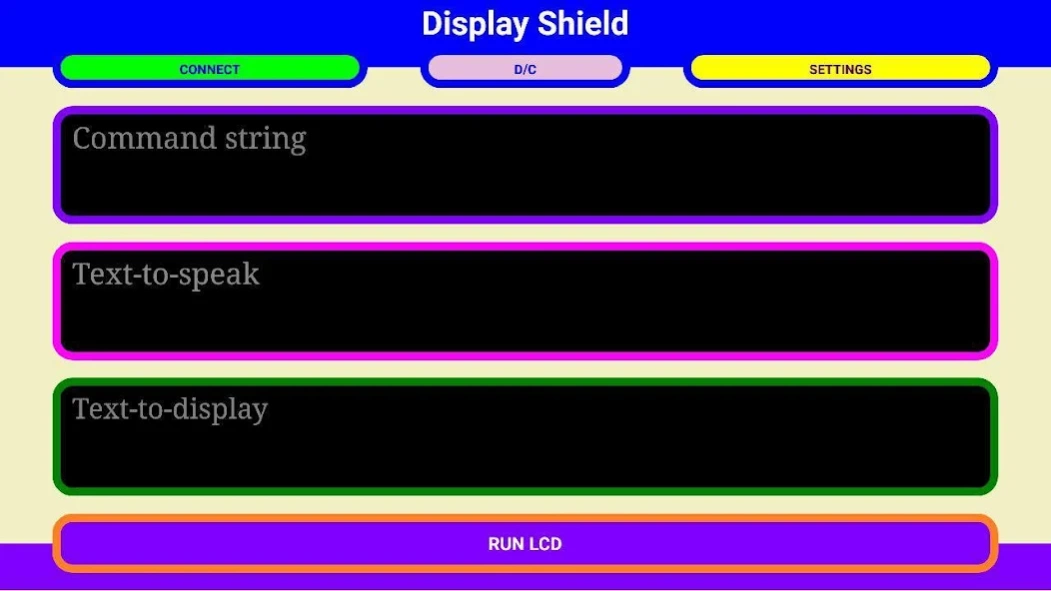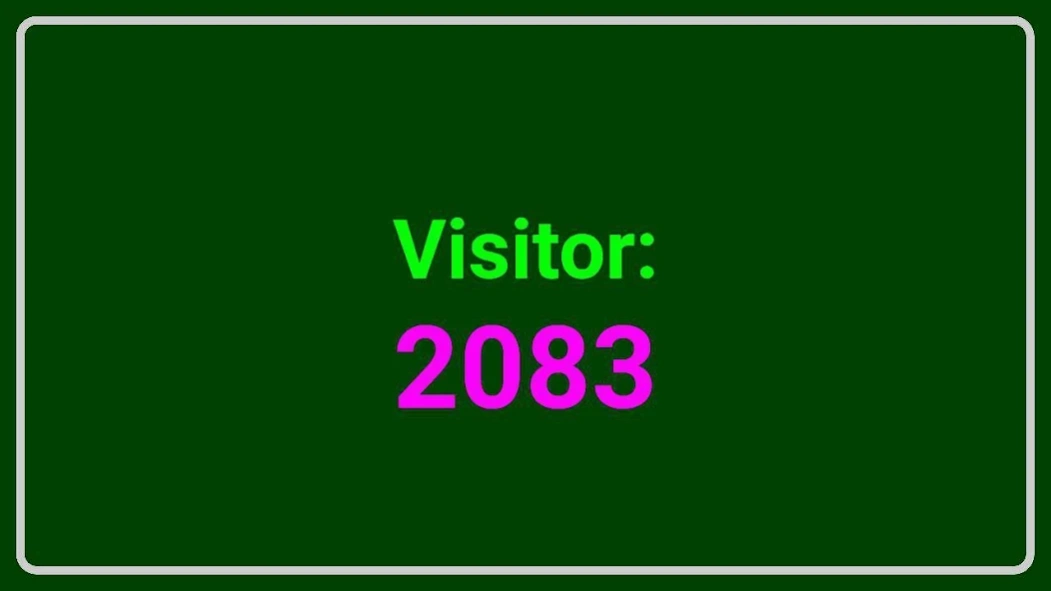Talking Display Shield (Full)
Paid Version
Publisher Description
Talking Display Shield (Full) - Spice up your Arduino project with this Talking Display Shield!
This display shield just acts as the hardware LCD Shield but in smarter way.
This shield outputs 2 line of text, which each text's properties are customizable in realtime.
To use this shield, connect this app to Arduino using BT connection via BT module (such as HC-06) and just send the appropriate commands. Or to simply play around with this app, just use BT Serial Terminal app (also from me), establish the Bluetooth connection and send the commands through the app.
The app is default run in console view that displays Command String, Text-to-speech and Text-to-display fields. To switch into display mode, just press the 'Run LCD' button at the bottom of the screen.
To start displaying texts, you may send the commands in serial string format through the established Bluetooth connection. For example, to display text on the first line, send '$first' first (without the punctuation marks) then send any text you like (preferably short text, without the '$' symbol) and the text will be displayed on the middle of the app.
To switch to second line, just send '$second' followed by the text you want to display (without the '$' symbol). The text will be positioned below the first line of text that the app have previously displayed.
Example:
$first
Temp:
$second
40˚C
Each of the command will be responded by the app to the sender. For example, from the code above, you will see that the BT Serial Terminal app receives 'First line selected' and 'Second line selected' that are sent by the Display Shield app.
If you are using the Arduino, you can get the same result by using Serial.println command. For example:
Serial.println("$first");
Serial.println("Temp:");
Serial.println("$second");
Serial.println("40˚C");
To make the app speak or voice out the text you want, begin the text with '*' symbol. For example:
Serial.println("*Hello, how are you? I am your new friend");
Next, you can separately alter the appearance of the text for both lines such as the text size, text color, text angle and even the background color using these commands (case sensitive):
$tc - First line's text color
$TC - Second line's text color
$ts - First line's text size
$TS - Second line's text size
$bc - background color
For example:
- To set the first line's text color to Yellow, send '$tc9' to the app (without the punctuation marks).
- To set the second line's text color to green, send "$TC4" to the app.
- To set the background color to purple, send "$bc11" to the app.
- To set the first line's text angle to 25˚, send '$ta25' to the app.
- To set the second line's text angle to 60˚, send '$TA60' to the app.
You can find the full list of color reference at the Settings page using the 'Settings' menu or just send '$list' to the app using BT Serial Terminal app to receive the list via the returned serial strings.
The other available commands are '$clear' to clear the texts, '$reset' to reset all styles to default, '$time' to show the current time, '$date' to show the current date, '$buzz' to play buzzer sound and '$delay' to set some amount of delay in ms before the speech is performed.
Example (try this in BT Serial Terminal app - just use copy paste function):
No: 69
$second
Counter 4
$ts40
$TS80
$tc6
$TC0
$bc9
$buzz
$delay2000
*Number 69 counter 4
Or try this using Arduino code:
void loop()
{
Serial.println("$first");
Serial.println("$time pm");
Serial.println("$second");
Serial.println("$date");
Serial.println("$ts70");
Serial.println("$TS70");
Serial.println("$tc7");
Serial.println("$TC11");
Serial.println("$bc9");
}
You can find the list of commands and examples in the 'Settings' menu at the 'Cheatsheet' section.
You can run this app in portrait (default) or landscape mode using the options from the menu.
Thank you!
About Talking Display Shield (Full)
Talking Display Shield (Full) is a paid app for Android published in the Teaching & Training Tools list of apps, part of Education.
The company that develops Talking Display Shield (Full) is NUDGE ME. The latest version released by its developer is 1.0.
To install Talking Display Shield (Full) on your Android device, just click the green Continue To App button above to start the installation process. The app is listed on our website since 2017-08-01 and was downloaded 21 times. We have already checked if the download link is safe, however for your own protection we recommend that you scan the downloaded app with your antivirus. Your antivirus may detect the Talking Display Shield (Full) as malware as malware if the download link to com.nudge.me.DispP is broken.
How to install Talking Display Shield (Full) on your Android device:
- Click on the Continue To App button on our website. This will redirect you to Google Play.
- Once the Talking Display Shield (Full) is shown in the Google Play listing of your Android device, you can start its download and installation. Tap on the Install button located below the search bar and to the right of the app icon.
- A pop-up window with the permissions required by Talking Display Shield (Full) will be shown. Click on Accept to continue the process.
- Talking Display Shield (Full) will be downloaded onto your device, displaying a progress. Once the download completes, the installation will start and you'll get a notification after the installation is finished.